This guide will show how to make a Google spreadsheet listen to incoming captions from the extension.
Start updating a spreadsheet from the extension
1. create a Google spreadsheet
2. copy paste Apps Script code from GitHub to the created spreadsheet
3. deploy the code
4. configure the receiving point in extension option
5. see if updates come in
1. create a Google spreadsheet
Create a spreadsheet
2. copy paste Apps Script code from GitHub to the created spreadsheet
Navigate to this code part of GitHub repo and paste it to your spreadsheet by opening Apps Script of the sheet.
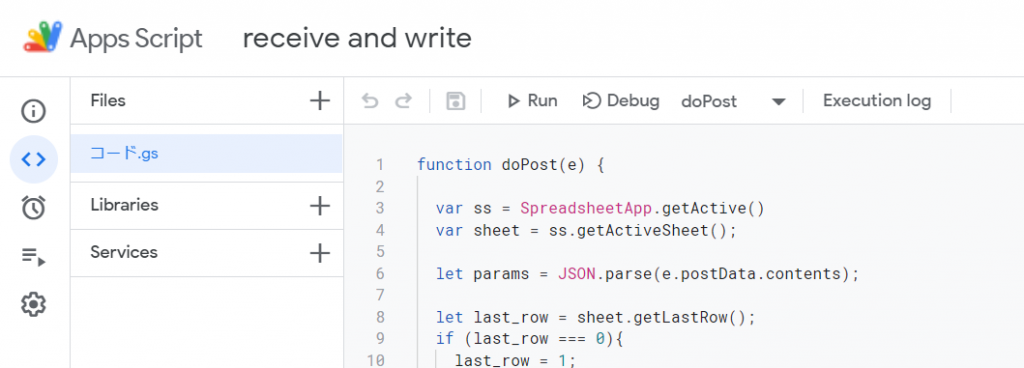
3. deploy the code
Press Deploy button to publish your spreadsheet and start to receive caption data. Choose "New deployment" from the option.
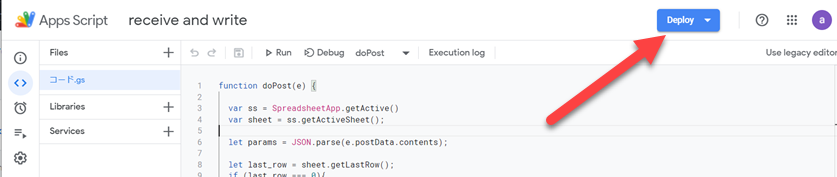
On a popup, name the description, in the Web app, "Me" for Execute as, and "Anyone" for Who has access. Press Deploy.
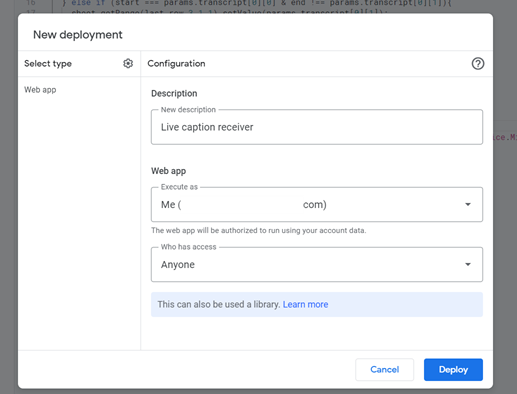
Authorize access and grant the access if it is agreeable.
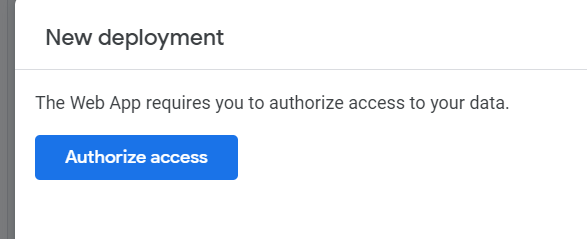
Take note of the deployment, especially Web app URL to set it as destination URL in extension.
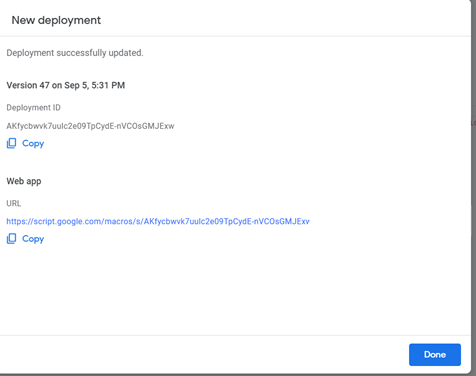
4. configure the receiving point in extension option
Open extension option. Enter the URL and mark "Send captions to Spreadsheet" checkbox.
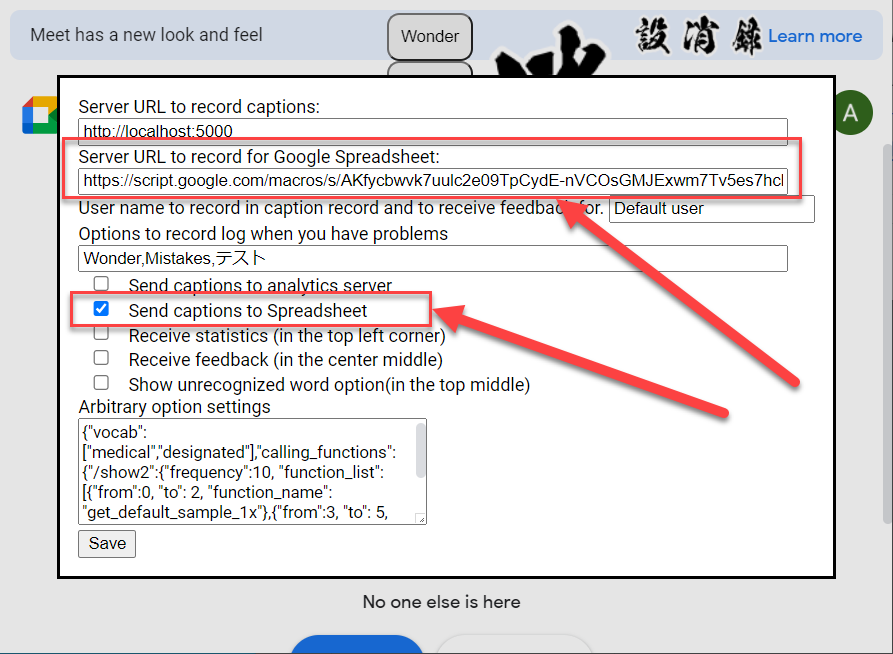
5. see if updates come in
All set. When you turn on recording, the spreadsheet will be constantly updated whether it is opened on your machine or not.